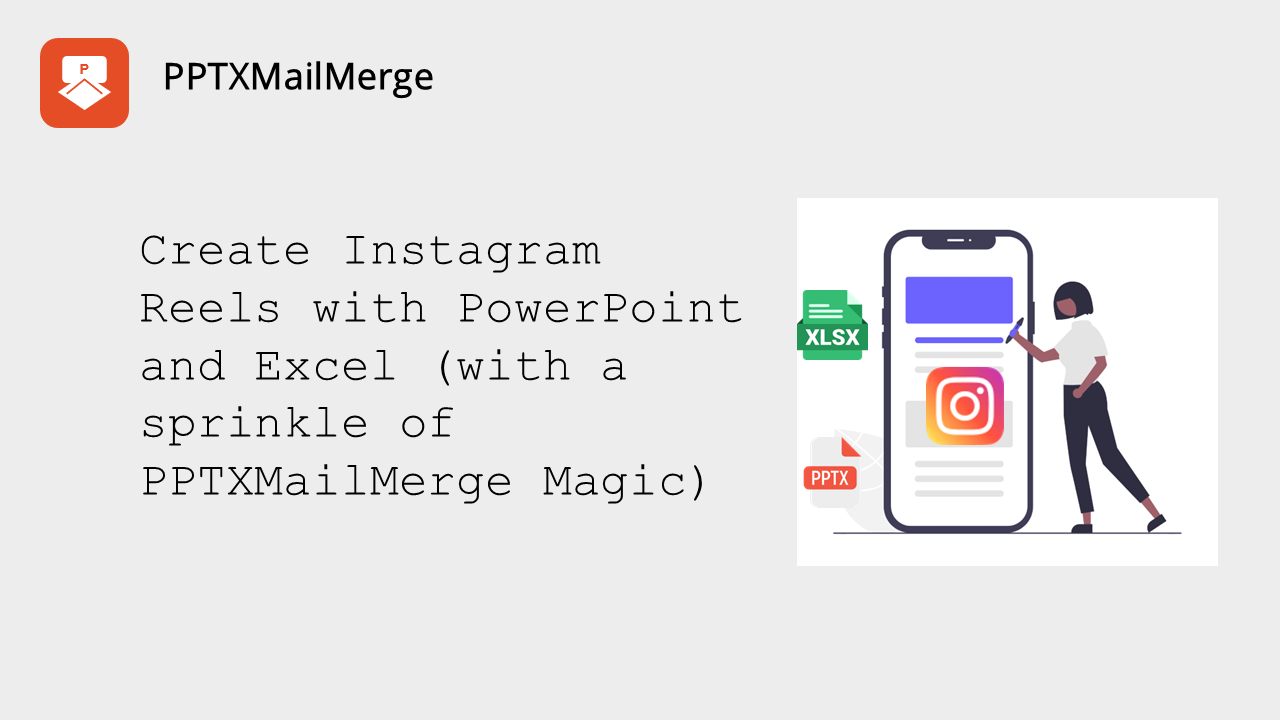Creating Instagram reels with Excel and PowerPoint - "what a crazy idea" you might say. Well, it's not as crazy as it sounds. In fact, it's a great way to automate the creation of Instagram reels. Often what you are equipped with in your company is the Microsoft Office® Suite of tools, with Excel and PowerPoint being the most common ones. PowerPoint is a great tool for creating Instagram reels and many other visual formats, but to make the whole process of creating a series of reels or static image posts automated, you need to use a tool that can merge Excel data into PowerPoint templates. Let's see how to do it.
Step by step guide to creating Instagram reels with Excel and PowerPoint (with a slight help from PPTX Mail Merge)
So let's assume you want to create a series of reels (or static Instagram posts) with inspiring quotes from famous people. You have a list of quotes in Excel, and you want to create a PowerPoint presentation with each quote on a separate slide. You could do this manually, but that would be a lot of work. Instead, you can use PPTX Mail Merge to automate the process.
1. PowerPoint template for Instagram reel
What we will use here is the ability of exporting a PowerPoint presentation as a video in mp4 format. Take a look at the template below (it's already a video, but you will find a downloadable PPTX template below):
Instagram reel PowerPoint (PPTX) quotes template
The template contains the following placeholders:
{{quote_line_1}},{{quote_line_2}},{{quote_line_3}}- the quote text{{author}}- the author of the quote
We've separated the quote text into 3 lines, because it's easier to read and it's more visually appealing. In this way we can also add animation to each of the lines and the author to further enhance the presentation.
Ok, so we're ready with the PowerPoint template. Now let's prepare the data in Excel.
2. Prepare your data in Excel with quotes
The data format which we will use is the following:
| quote_line_1 | quote_line_2 | quote_line_3 | author |
|---|---|---|---|
| The only limit | to our realization of tomorrow | is our doubts of today | Franklin D. Roosevelt |
| Success is not final | failure is not fatal | it is the courage to continue that counts | Winston Churchill |
| In the middle of every difficulty | lies opportunity | waiting to be found | Albert Einstein |
| Do not go where the path may lead | go instead where there is no path | and leave a trail | Ralph Waldo Emerson |
Download Excel data file with quotes
3. Some PPTX Mail Merge magic
- Go to: Excel to PowerPoint Mail Merge Tool
- Upload your PowerPoint template
- Upload your Excel data file
- Adjust data processing settings
Assuming you want separate files for each quote and not a single large presentation then select "File per data row (all delivered as ZIP file)" option in "Output as single presentation or single file per data row" field (as in the image below).
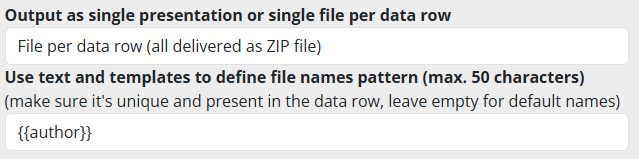
You can leave the autogenerated naming convention for the resulting files, but if you want to make your life easier, then you can name them using a meaningful pattern - like the quote author's name. You can achieve this by placing {{author}} in the "Use text and templates to define file names pattern (max. 50 characters)" field. You can use any field from the processed Excel file, only make sure the output will be unique, so you don't overwrite any existing files.
- Click "Submit" and wait for the tool to generate your files.
- Download the resulting ZIP file.
4. Slides to Instagram reels
Now we have a set of PowerPoint presentations with each quote on a separate slide. We need to convert them to Instagram reels.
- Open the PowerPoint presentation you want to convert to a reel.
- Click "File -> Export -> Create Video".
- Save the file.
- Upload the file to your Instagram account.
Sample output:
PowerPoint and Excel - (surprisingly) good tools to automate creation of Instagram reels
PowerPoint and Excel combined thanks to our PowerPoint Mail Merge service can be a powerful combination for your social media game. You can automate creation of static image posts & reels, and you can do it for any of the popular social media platforms - just adjust the proportions of the PowerPoint template so it matches the aspect ratio of the platform you want to post to.