Most of the time dealing with JSON files revolves around writing code. Hard to complain, as the full name of this data format is JavaScriptObjectNotation —a developer’s best friend. But business users and busy analysts usually just want a clean, data-driven presentation without touching a line of code. That’s exactly where PPTXMailMerge comes in.
From JSON to PowerPoint without code
One of the most significant advantages of PPTXMailMerge.com is its ability to bridge the gap between structured JSON data and visual presentations without any coding. While JSON is a powerful data format used extensively in web applications and APIs, it is often viewed as a developer-centric tool.
PPTXMailMerge.com simplifies this by allowing users to upload a JSON file directly. The service then uses a template you provide to seamlessly merge the data, eliminating the need to write complex scripts or manipulate data manually.
This democratizes the process, making it accessible to marketers, sales professionals, and managers who need to create custom presentations efficiently.
The process is straightforward with just a few steps:
- upload a PowerPoint template (PPTX) with placeholders
- upload or paste your JSON
- click to merge
The service merges your data into the template and outputs a finished presentation—no coding necessary.
Two ways to traverse your JSON
PPTXMailMerge supports two primary patterns so you can match the shape of your data to the output you want:
- object as root: Provide a single JSON object and merge its properties into your template placeholders. This is ideal for one-off reports or dashboards where you want a single deck as the result.
- array of objects: Provide an array and have PPTXMailMerge repeat the template slides for every item (row). Each item’s properties populate the placeholders for its own set of slides—perfect for generating many similar slides or whole decks in bulk.
Full-file traversal with JSON addressing
You are not limited to the top-level properties. You can reach any nested object or array element directly from your slide placeholders using JSON addressing, for example:
{{json.object[2].innerObject.property}}
That expression walks the entire JSON file, selects the third element of
object, then drills down to innerObject.property. Use dot-notation for
objects and [index] for arrays anywhere in your placeholders.
Merge JSON collections into PowerPoint tables
To render tabular data, insert a table in your slide and give it a name using a
placeholder that points to a JSON collection. For example, if your JSON
contains a collection named tableName, set the table name to:
{{json.tableName}} (for global addressing) or just {{tableName}} (if the table is in the context of the currently processed object)
PPTXMailMerge will repeat table rows for each item in that collection. The
collection can live at any depth (it doesn’t need to be the root)—use the full
path if needed, e.g. {{json.analytics.topProducts}} or
{{json.departments[0].employees}}.
When to use which pattern?
- Use a single object when your deck is a unified report (e.g., a weekly performance overview) driven by one JSON object.
- Use an array when you need repetition (e.g., one slide per product, per customer, or per region) or when you want multiple output decks at once.
Example placeholders at a glance
- simple text/image:
{{name}},{{company}},{{profile_picture}}(when you address in the context of the current object, or the top level element is an object not array of objects) - nested property:
{{json.profile.details.title}} - array element:
{{json.products[0].tags}} - deep path:
{{json.object[2].innerObject.property}} - table source: table name
{{json.items}}or{{items}}
Some real-life business use cases
1. Quarterly Business Reviews (QBRs) for Customer Success or Sales
Assume the following scenario, where you have:
- input JSON: an array of accounts, each with nested collections like key contacts, active projects, open opportunities, usage metrics, and risk flags
- template: a set of slides for account summary, health score, KPI data, and a table for opportunities or incidents
- result: one section (a set of slides) per account, populated automatically with logos, owner names, metrics, and tables of current pipeline or support cases
This turns a day of manual slide-building into minutes, standardizes deliverables, and reduces errors. The same approach applies to product launch reporting, regional performance reviews, partner enablement packs, or field marketing leave-behinds.
2. Automated Sales Performance Reports
Consider a large sales organization that needs to create monthly or quarterly performance reports for each of its team members. Each report needs to include:
- a title slide,
- a personal photo,
- a brief bio,
- a summary of key metrics,
- and a table detailing the deals they closed that period.
A manager could receive a single JSON file for the entire team, where each entry is an object representing a single salesperson. This JSON object would contain properties for their name, photo URL, bio, and a nested array of objects for their deals.
Using PPTXMailMerge.com, the manager can create a single PowerPoint template with placeholders for all this information. By choosing to "repeat slide for each row," the service would automatically generate a personalized, data-rich presentation for every salesperson, saving countless hours of manual work and ensuring consistency across all reports. This process can be easily automated, allowing teams to focus on strategy and analysis rather than on repetitive administrative tasks.
Step-by-step example for Automated Sales Performance Report using JSON and PowerPoint
1. First let us take a look at the following sample data for sales performance for each of the sales team members
The file is a JSON array of objects, where each object contains the following data for each salesperson:
- name,
- title,
- area of responsibility
- KPIs describing their recent work,
- detailed table of recently closed deals.
(you can click the elements to expand)
(Right-click & Save as to download the sample JSON file)
Attention: If you use this file with our service then pictures of people will be randomly generated using an outside service. The pictures are generated using AI model and are not connected with other data in the JSON file.
2. How can this data be presented in a PowerPoint deck?
Let's now design a template which will show all the data from the JSON data file. We assume we want to create a single slide for each person. Take a look at the following template:
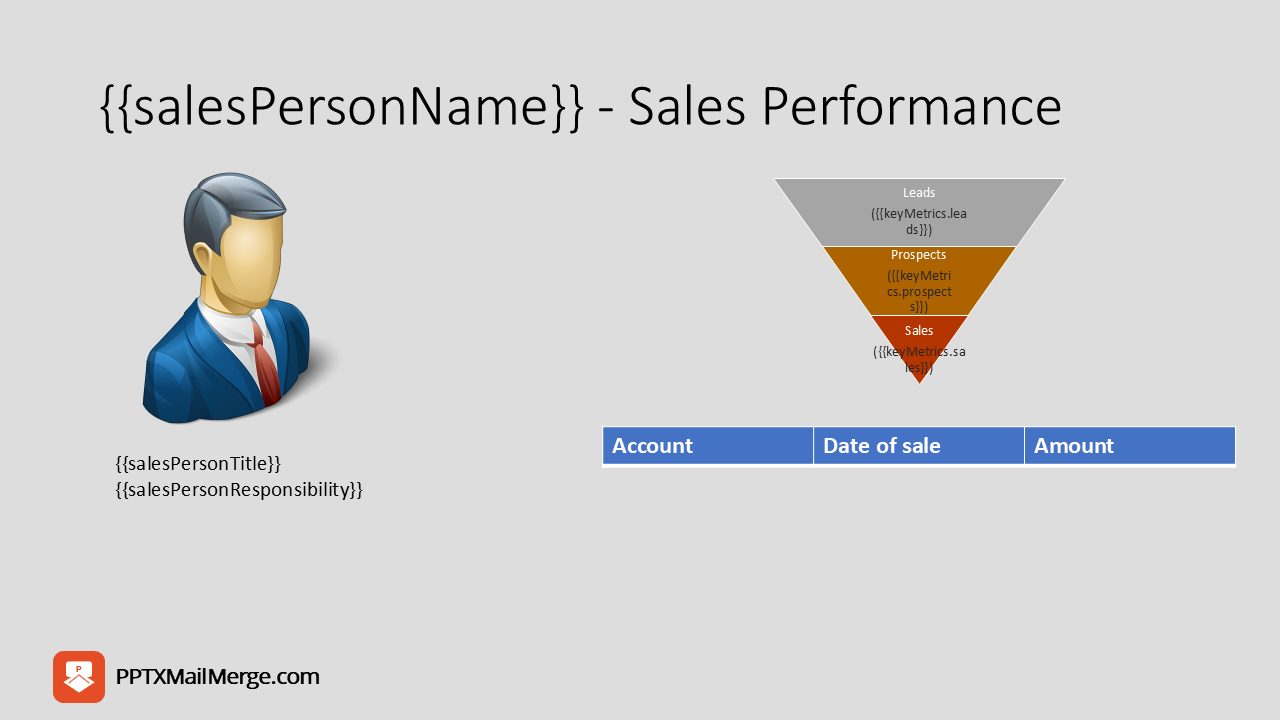
(click to download the PowerPoint template)
Let's examine what's in the template:
- it assumes, that you will run the pptxmailmerge.com - JSON to PowerPoint merge tool in "Repeat slide for each JSON object" mode, so while processing each of the top-level objects we access their properties without additional prefix, e.g. if we want to get the name of given sales person we just write
{{salesPersonName}}in our template - to insert an image in place of our placeholder, we must insert the following into the Alt-text field:
{{salesPersonPhotoUrl}}(EASY :) - our tool will download the image and insert it into the presentation - to display information about KPIs we added a smart art, which needs to be converted to shapes (in PowerPoint you do this by right-clicking the object and selecting "Convert to shapes"); here you can see that we need to address the deeper nested properties by:
{{keyMetrics.leads}} - and now for the automatic population of the table of closed deals - we have inserted just the header row of the table and we give it a name which will reference the table in our processed object (in PowerPoint you do this by clicking "Selection pane" on the main ribbon, then find your table and give it a name:
{{dealsClosed}}).
3. Merging JSON with prepared PowerPoint template Now all that is left is combining the JSON data file with our prepared PowerPoint template. Just navigate to: convert JSON to PowerPoint merge tool, upload the files with all other options set to their default values and click submit.
If you would like to create separate file for each of the sales people, there's also a way to do this. Just select: File per data object option in Output as single presentation or single file per data object field, then (optionally) define a pattern of the created file names (e.g. you can insert {{salesPersonName}}_perf_report, which will create PowerPoint files with the name as the file name - make sure they don't repeat) and you are ready.
Why teams adopt PPTXMailMerge to convert JSON data files into PowerPoint presentations
No code required
Business users can self-serve using templates and JSON
Flexible data access
Address any property at any depth in your JSON data file.
Scalability
Generate dozens or hundreds of slides/decks in one go - you can choose to get all the slides as a single presentation or create a separate presentation for each data row; this makes sending performance reports for each member of the sales team much easier.
Repeatability
Lock down your template and keep the data fresh - just get your updated data and you will have your updated presentation ready in an instant.
If you’re starting from an existing JSON source, try pointing the template at a single object first for a quick win, then expand to arrays and tables as your needs grow. With PPTXMailMerge, your JSON becomes presentation-ready—fast.
