Managing multiple projects simultaneously is both an art and a science. Juggling deadlines, resources, and client expectations across several initiatives can be overwhelming. To keep everything on track, project managers must stay organized and have a clear view of the status of each project. But with the right tools and workflows, it's possible to streamline the process and avoid the burden of repetitive tasks.
Organizing Projects with Excel
Excel is a go-to tool for tracking project statuses due to its flexibility and user-friendliness. It allows you to consolidate important project information into one centralized location. You can list out project details such as descriptions, outcomes, milestones, risks, and achievements, as was done in the project file mentioned above.
For example, you can set up a table where each row represents a different project, and each column contains key details such as:
- Project Name
- Project Description
- In-Scope/Out-of-Scope Tasks
- Milestones
- Risks
- Achievements
- Planned Activities
Additionally, you can use Excel to visually represent the status of projects by attaching images like status indicators (e.g., green for “on track,” yellow for “at risk,” and red for “off track”). This method provides a comprehensive overview of all projects in one place and can easily be updated as work progresses.
The Cumbersome Task of Manual Reporting
While Excel is great for data storage and management, there’s often a need to create visual presentations that summarize project statuses for stakeholders. This is where the real challenge arises. Manually transferring data from Excel into PowerPoint presentations can be a monotonous and time-consuming task, especially if you manage multiple projects and need to update statuses regularly.
Week after week, project managers are tasked with creating PowerPoint decks that display project updates for their teams, stakeholders, or clients. For each project, they must summarize details, insert images, and ensure that each slide aligns with the branding and presentation template. Repeating this process for dozens of projects turns into a laborious routine that eats into valuable time.
Enter PowerPoint Automation with PPTXMailMerge.com
PPTXMailMerge.com - Merge data from XLSX to PowerPoint offers an elegant solution to generating such project reports in bulk: it allows you to merge Excel data directly with a PowerPoint template file, automating the creation of your project status presentations.
The repetitive task of copying data from Excel into a PowerPoint presentation becomes a thing of the past. Instead of manually updating slides, you can use the service to generate presentations automatically by linking your Excel file with a pre-designed PowerPoint template.
Steps to Automate Your Presentation Creation
Here’s how the process works:
- Prepare Your Excel File: First, you organize all the project data in your Excel file. In addition to the text-based information like project descriptions and milestones, you can attach images to represent the status of each project. These could be icons or visual indicators like traffic light colors to signify project progress. Take a look at sample Excel (XLSX) file here
-
Design Your PowerPoint Template: Next, you design a PowerPoint template with placeholders for each type of data you want to present. For example, you can have placeholders for project names, descriptions, key milestones, risks, and status images. The template should reflect your organization's branding and presentation standards. You can download a sample PowerPoint presentation template here. Preview of the template is shown in the image below:
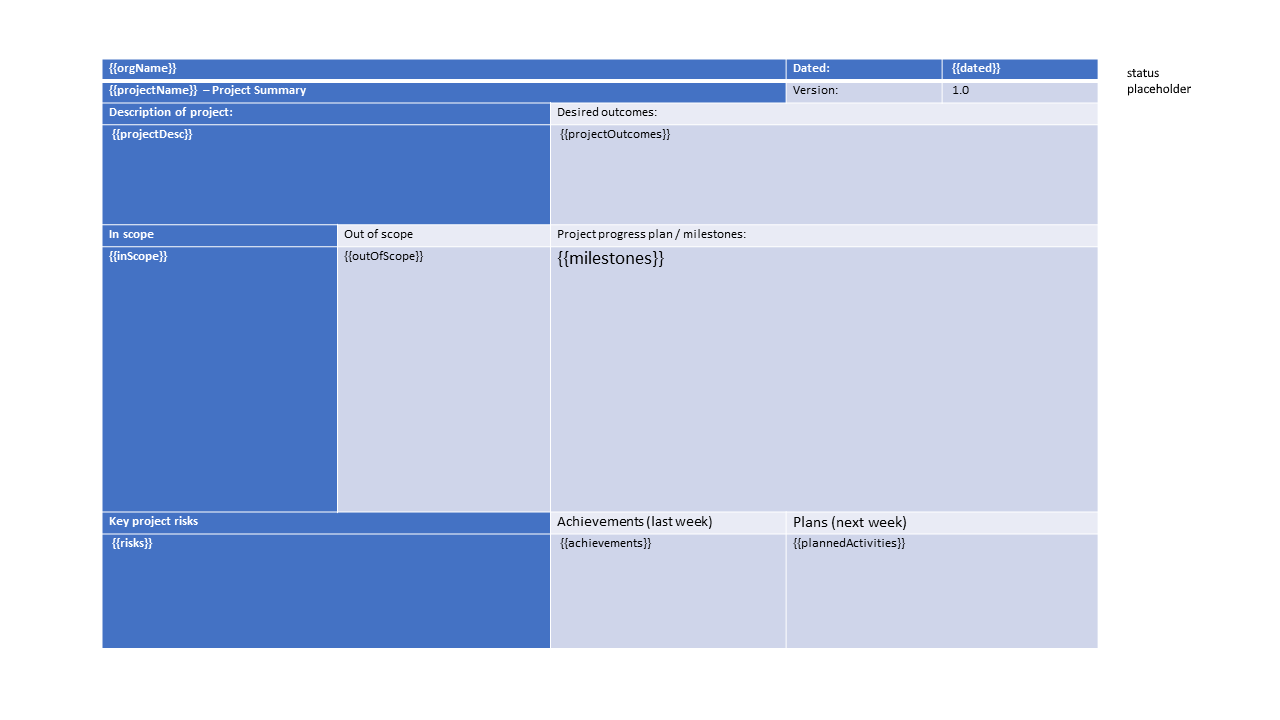
-
Upload Your Files: Once both the Excel file and PowerPoint template are ready, you simply upload them to PPTXMailMerge.com - Merge data from XLSX to PowerPoint. The service then merges the data from the Excel file with the template, inserting text and images into the appropriate placeholders.
-
Instantly Generate Your Presentation: Within moments, the service delivers a fully populated PowerPoint presentation. Each project is laid out on its own slide, complete with up-to-date status information and visuals, directly pulled from your Excel file. Download the result in PPTX format here
The Benefits of PowerPoint Automation Using Excel Data
Using a service like PPTXMailMerge provides several key advantages:
- Time Efficiency: You save hours of work that would have been spent manually copying data and adjusting slides.
- Accuracy: Because the process is automated, there's less room for human error. The information in the presentation always reflects the latest data from your Excel file.
- Consistency: The PowerPoint template ensures that all presentations maintain a consistent look and feel, aligned with company branding.
- Scalability: Whether you're managing three projects or thirty, the same process applies. PPTXMailMerge can handle multiple projects without additional effort from your side.
Conclusion
Managing multiple projects requires constant attention to detail and effective communication. While Excel is a powerful tool for organizing project information, creating presentations from that data has traditionally been a time-consuming task. By integrating a service like PPTXMailMerge.com into your workflow, you can streamline the process, ensuring that your presentations are professional, accurate, and ready in a fraction of the time.
With automation on your side, you can focus more on managing the projects themselves and less on repetitive tasks like creating status reports. The next time you need to update stakeholders, your PowerPoint presentation will be just a click away.
For more details, visit the PPTX Mail Merge FAQ.