JSON (JavaScript Object Notation) is a lightweight, text-based data interchange format that's easy for humans to read and write, and straightforward for machines to parse and generate. It represents data as key-value pairs, making it versatile for various applications. It is often used as data format for requests and responses in APIs facilitating communication between different applications.
But what to do, when you end up with JSON, but need the data to be presented as a PowerPoint presentation? Till now your options were limited, often leaving you with mundane copy-pasting from text editor with opened JSON data file into PowerPoint presentation.
JSON in PowerPoint - the easy way with PPTXMailMerge
If you're looking to efficiently merge JSON data into a PowerPoint presentation, the PPTX Mail Merge service offers a seamless solution.
Below you will find a video tutorial on how to insert JSON data into PowerPoint (remember to enable captions). If you prefer a text version skip the video and continue with the article.
JSON in PowerPoint in 4 easy steps
1. Prepare Your PowerPoint Template
Create a single-slide PowerPoint file with placeholders:
- for text data using double curly braces (e.g.,
{{name}},{{company}}), - image placeholders (e.g. sample image in the slide with alternative text:
{{pictureUrl}}) - and QR Code placeholders (e.g. sample image in the slide with alternative text:
{{data=contact_info type=qr}}).
Here is a preview of a single slide template (you can download it from the link provided below):
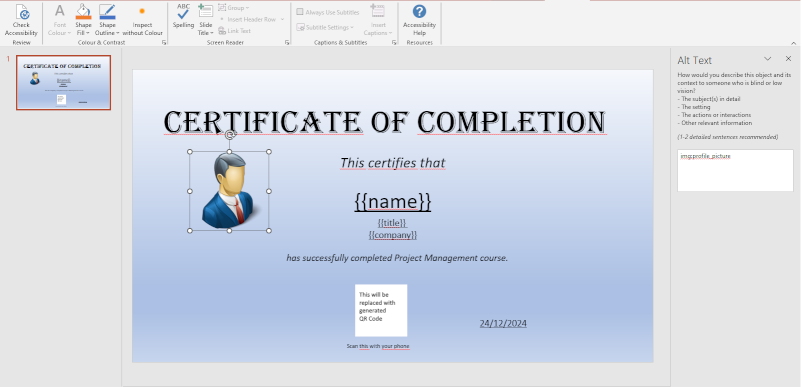
Download sample PowerPoint presentation with placeholders for text, images and QR codes
2. Prepare Your Data in JSON file
Create a JSON data file containing an array of JSON objects. Ensure the properties of each of the objects match your placeholders in the PPTX template. To see how a JSON data array should look like you can paste the sample data provided.
[
{
"name": "John Doe",
"company": "Example Corp",
"title": "Manager",
"profile_picture": "https://pptxmailmerge.com/images/john.jpg",
"contact_info": "John Doe, Example Corp, Manager, john.doe@example.com"
},
{
"name": "Jane Smith",
"company": "Another Inc",
"title": "Director",
"profile_picture": "https://pptxmailmerge.com/images/jane.jpg",
"contact_info": "Jane Smith, Another Inc, Director, jane.smith@example.com"
}
]
3. Upload PowerPoint template and JSON data files and decide how to handle the data
- go to pptxmailmerge.com - JSON to PowerPoint merge tool,
- upload your PowerPoint template, paste in your JSON data (or upload your prepared JSON data file),
- select how the data file should be processed and decide if you need a single presentation as a result or presentation per data object (you can even personalize generated presentation names)
- and click 'Submit'
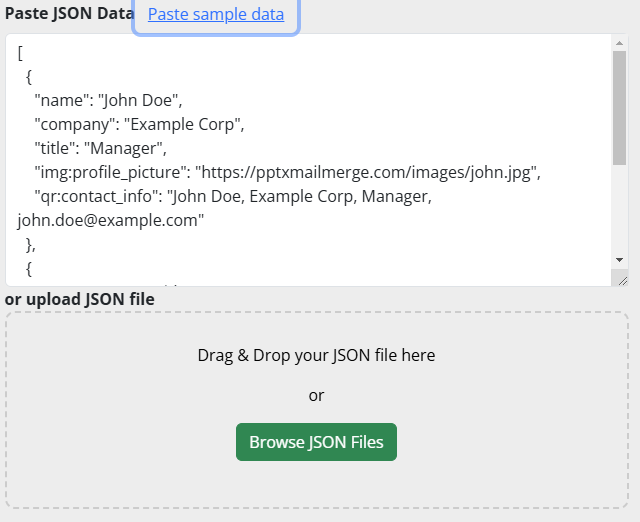
4. Download the presentation with data imported from the JSON data file
The service will generate personalized slides for each data object, ready for download.
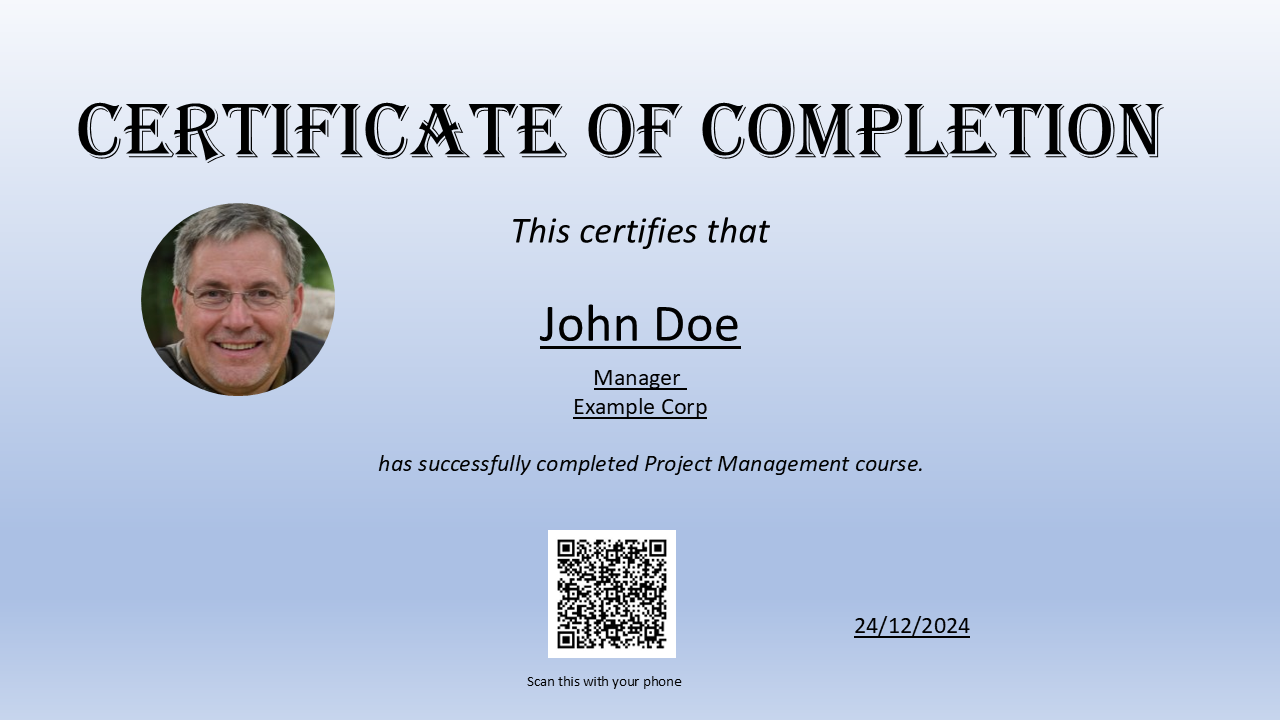
JSON in PowerPoint automation benefits
By automating the integration of JSON data into PowerPoint, PPTXMailMerge eliminates the need for manual data entry and formatting, saving time and reducing errors. This innovation has transformed a previously cumbersome process into an efficient workflow, enabling you to create dynamic, data-driven presentations with ease.
If you would like to explore more options as far as JSON data file traversal is concerned, then checkout one of our latest articles:
If you have other data formats, like Excel (XLSX) or Comma Separated Value (CSV) file take a look at the other tools:
For more details, visit the PPTX Mail Merge FAQ.