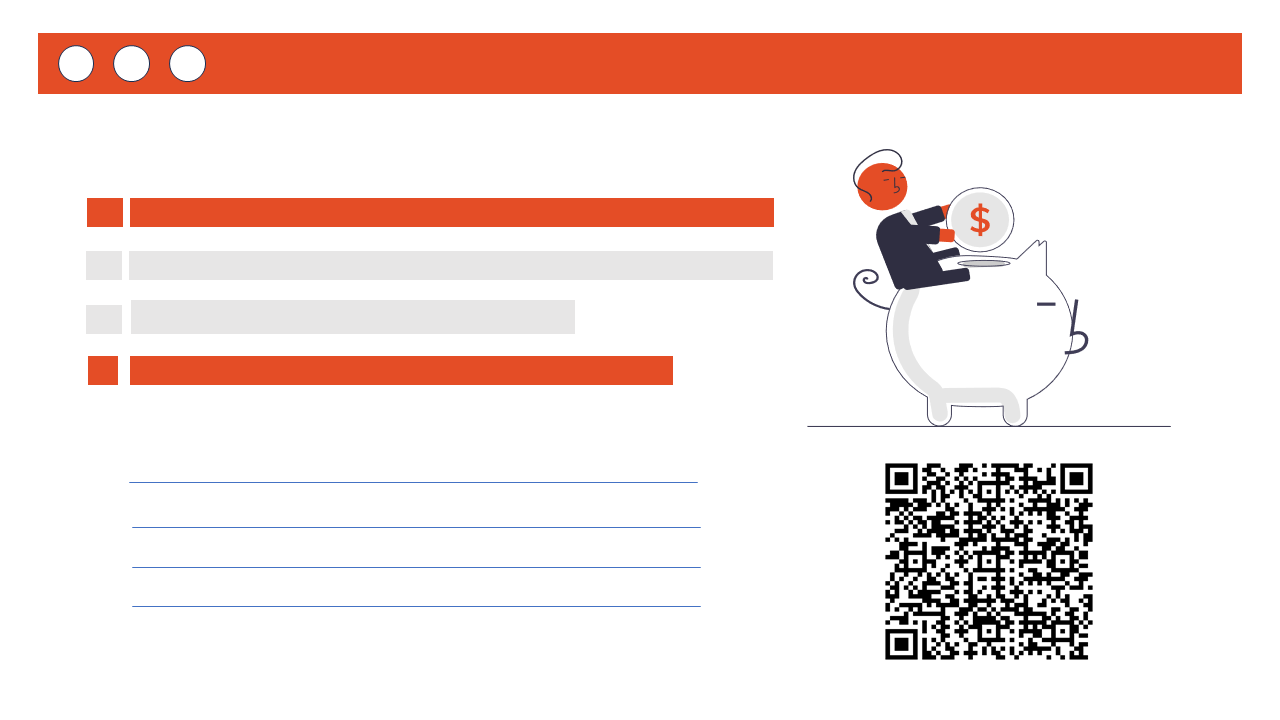Generating QR codes in PowerPoint presentations with embedded contact data can be highly effective for professional and marketing purposes. The PPTX Mail Merge service makes this process straightforward:
-
Prepare Your Data: Create a CSV file where one of the columns contains the contact data (like vCard details) you want to encode in the QR codes. The column name should have the following format:
contact_info. The "contact_info" part is just an example name for the data column - use whatever is sensible for your data. -
Design Your Slide Template: In your PowerPoint template, insert a temporary image and in the alternative text place the name of the QR code column like
{{data=contact_info type=qr}}where the QR code should appear. -
Upload and Merge: Upload your PowerPoint template and CSV data to PPTX Mail Merge - CSV PowerPoint merge tool. The service will automatically generate a QR code for each row's contact data and insert it into the designated spot on your slide.
-
Download Your Presentation: After the merge, download your PowerPoint file, which will now include a personalized slide for each row in your CSV, complete with the QR code containing the contact data.
This method is perfect for creating interactive business cards, event invitations, certificates or any presentation where quick access to contact information is essential.
For more details, visit the PPTX Mail Merge FAQ.