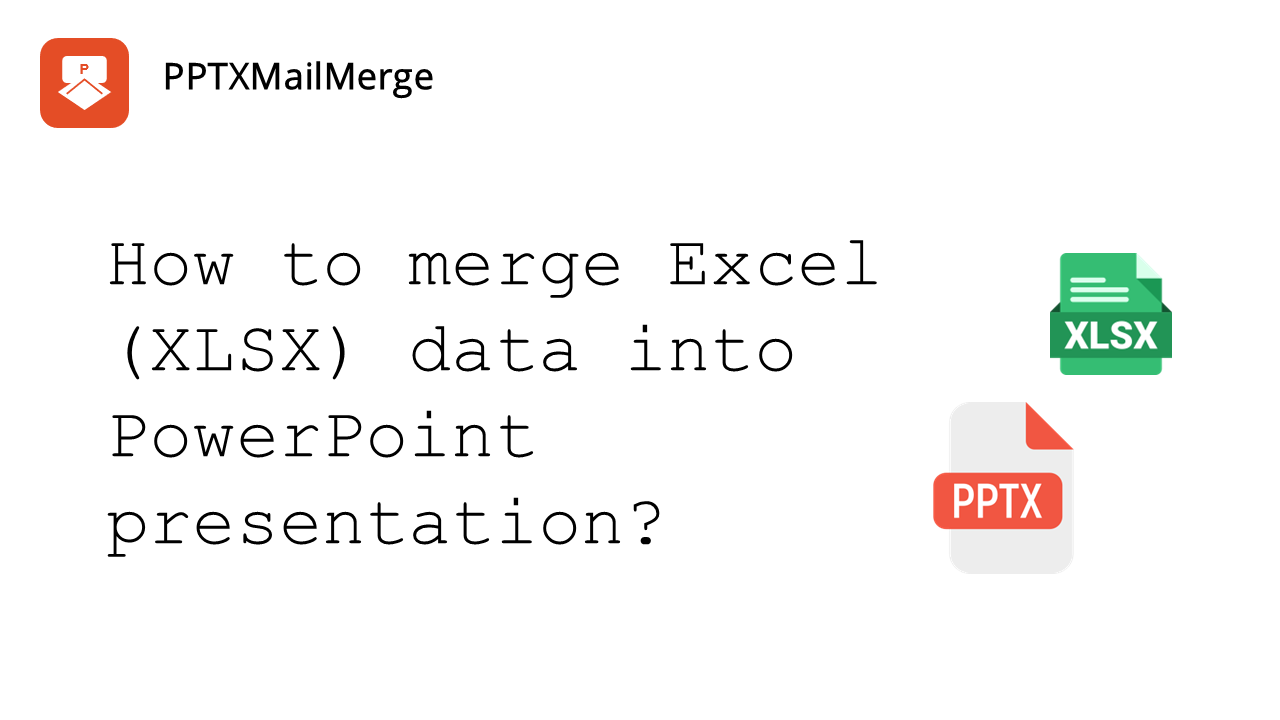If you're looking to efficiently merge Excel data into a PowerPoint presentation, the PPTX Mail Merge service offers a seamless solution. Here's a step-by-step guide:
1. Prepare Your PowerPoint Template
Create a single-slide PowerPoint file with text placeholders using double curly braces (e.g., {{name}}, {{company}}), image placeholders (e.g. sample image in the slide with alternative text: {{pictureUrl}}) and QR Code placeholders (e.g. sample image in the slide with alternative text: {{data=contact_info type=qr}}).
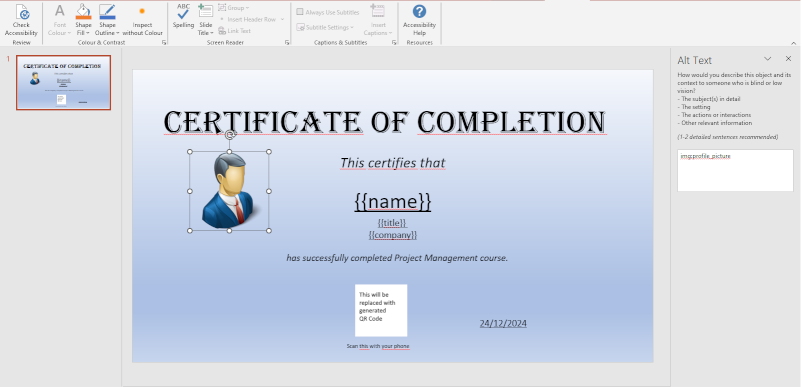
2. Prepare Your Data in Excel (XLSX) file
Create an XLSX (Excel) file. Ensure the headers (in the first row of you file) match your placeholders.
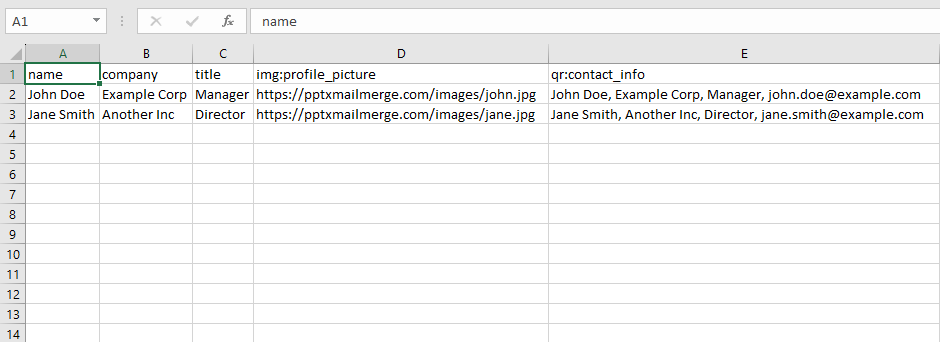
3. Upload prepared Excel data file and PowerPoint template, configure the generating process
Visit pptxmailmerge.com - XLSX PowerPoint merge tool, upload your PowerPoint template, upload your XLSX file, and submit.
3.1 Upload PowerPoint template file:
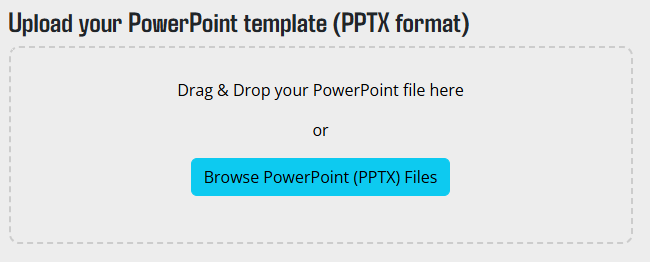 3.2 Upload Excel dat afile:
3.2 Upload Excel dat afile:
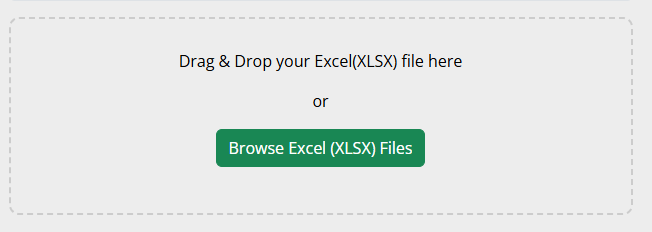 3.3 Configure slide generation process:
3.3 Configure slide generation process:
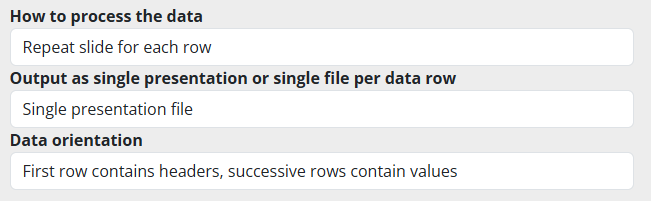
4. Download the resulting PowerPoint presentation
The service will generate personalized slides for each data row, ready for download.
This method is particularly useful for creating tailored presentations efficiently, using dynamic text, images, and QR codes.
Here's also a video tutorial on how to merge your Excel data into PowerPoint presentation:
For more details, visit the PPTX Mail Merge FAQ.