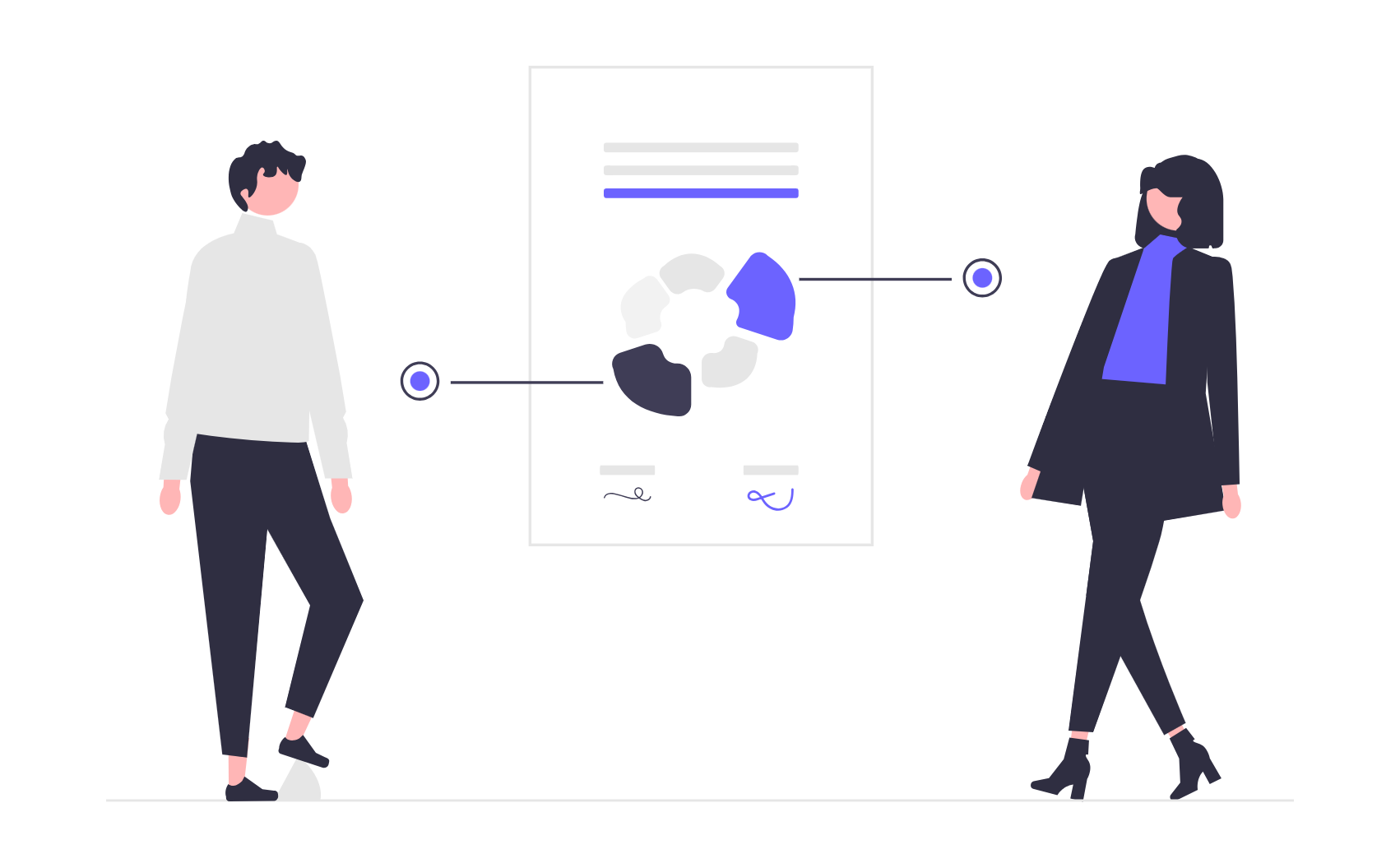Introduction
In sales, personalization is key to winning over customers. However, creating customized pricing offers for each prospect manually can be time-consuming and error-prone. Fortunately, PPTX Mail Merge - Excel to PowerPoint offers a seamless way to merge data from Excel into PowerPoint, generating individualized pricing presentations effortlessly. This guide will walk you through how to use this service to create and distribute professional, personalized pricing offers efficiently.
Why Automate Pricing Offers?
Sales teams often deal with multiple customers, each requiring a tailored proposal. Manually editing PowerPoint slides for each client can lead to inconsistencies and wasted time. By leveraging an Excel-to-PowerPoint merge tool, you can:
- Save Time – Automate repetitive tasks and focus on selling.
- Reduce Errors – Eliminate manual copy-paste mistakes.
- Increase Consistency – Ensure all proposals follow a standardized format.
- Enhance Personalization – Generate custom pricing offers tailored to each customer’s needs.
How PPTX Mail Merge Works
PPTX Mail Merge enables you to automatically populate a PowerPoint presentation with data from an Excel file. Each row in the spreadsheet represents a different customer, and the tool generates separate PowerPoint files named after each customer’s name.
Step-by-Step Guide
Step 1: Prepare Your Excel Data
Create an Excel sheet with the necessary customer details, ensuring each column corresponds to an element in your PowerPoint presentation. Common fields might include:
| Customer Name | Company Name | Pricing Plan | Discount | Total Price | Plan Details |
|---|---|---|---|---|---|
| John Doe | ABC Corp | Premium | 10% | $900 | - Premium Feature 1 ... |
| Jane Smith | XYZ Ltd. | Standard | 5% | $475 | - Standard Feature 1 ... |
Ensure that the customer name column is present, as it will be used for naming the individual presentation files.
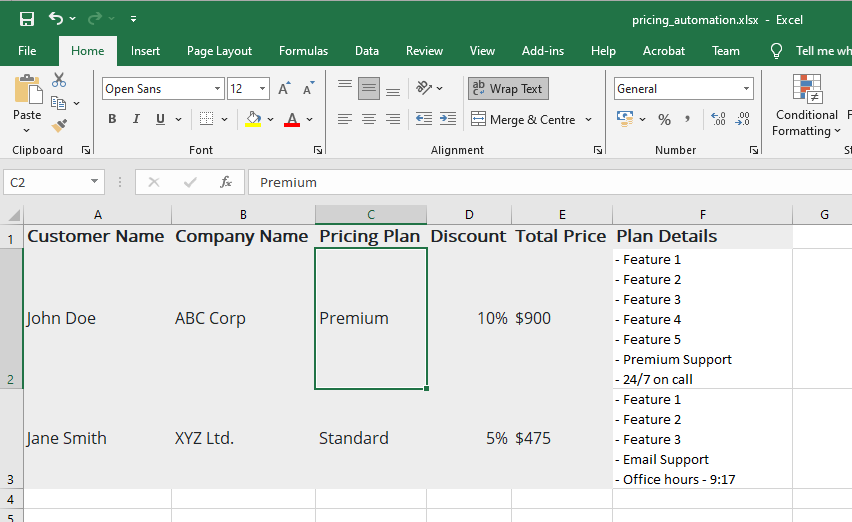
Step 2: Design Your PowerPoint Template
Open a PowerPoint file and create a template slide deck. Insert placeholders where dynamic data from Excel will be merged. For example:
- Title Slide: "Personalized Proposal for {{Customer Name}} - {{Company Name}}"
- Pricing Slide: "Your selected plan: {{Pricing Plan}} at {{Total Price}} after a {{Discount}} discount."
Use PPTX Mail Merge's variable syntax to map these placeholders to your Excel columns.
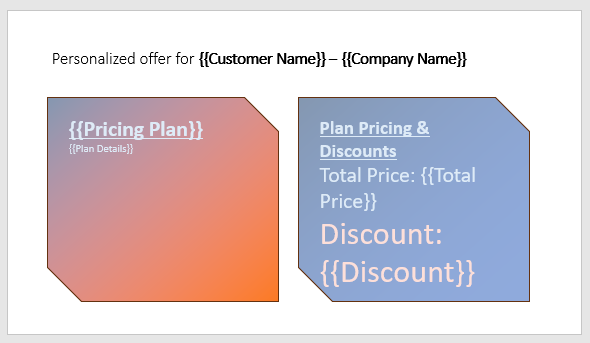
Step 3: Upload Files to PPTX Mail Merge
- Visit Excel To PowerPoint Mail Merge Tool.
- Upload your PowerPoint template.
- Upload your Excel file.
Step 4: Generate Personalized Presentations
- Choose the "File per data row" option so that each customer gets an individual presentation (they will all be delivered as a single download ZIP archive).
- Configure the file naming convention (e.g., "{{Customer Name}}_Proposal" - you don't need to add the '.pptx' file extension, it will be added automatically).
- Click Submit and wait for the tool to generate your files.
Step 5: Review and Send Presentations
Once the files are generated:
- Download and review them to ensure accuracy.
- Send them directly to customers via email or upload them to a CRM for tracking.
Best Practices for Sales Teams
- Standardize Templates – Maintain a clean and professional look with a well-structured PowerPoint template.
- Update Pricing Regularly – Keep your Excel sheet up to date with current offers and discounts.
- Leverage CRM Integration – Store generated presentations within your sales CRM or document management for easy access.
- Test Before Sending – Run a small batch to verify the formatting and accuracy before processing large volumes.
Conclusion
By using PPTX Mail Merge, sales teams can significantly streamline the process of creating personalized pricing offers. This tool not only saves time but also enhances the quality and consistency of customer-facing proposals. Start automating your sales presentations today and focus on what matters most – closing deals!